Visualize render styles
Conceptual
View > Camera > Properties
Shortcut : Right-click in the editor > Right-Click on Draft Render > Set the Render Type to Visualize and the Render Mode to Render Style - Conceptual
The Conceptual draft rendering visual style produces a structural composition of the model but prioritizes shape and proportion to shaded and textured renderings.
Conceptual rendering is used to convey the initial design phase of the model and thus the lighting and external influences such as materials, lighting etc, are simplified.
Edges and Isolines in a different color to the model can also be shown using the Conceptual render style. Navigate to Extended Parameters below to explore these options.
In the example below, the model is rendered using Draft Render > Visualize > Visual Style-Conceptual.
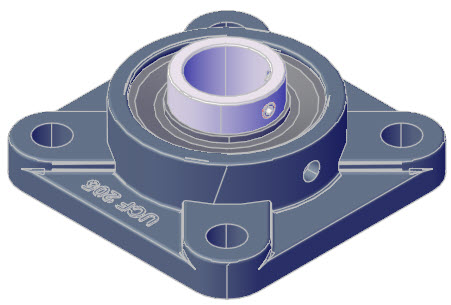
Draft Render > Visualize > Conceptual
Worked Example
- Download, save to your device and open the Render drawing.
- Turn the view to Isometric North West. Right-click in the editor and select the Isometric-NW view from the context menu.
- Right-click in the editor, then right-click on the Draft Rendering option.
- Set the Render Type to Visualize.
- Set the Render Mode to Conceptual.
The model will maintain its render mode during rotational orbit.
- Long-click the mouse wheel and move the mouse to rotate and revolve the view.
- Right-click and select a standard or isometric view from the context menu to return to a standard view.
- For optimal results, make sure the Lights are set to the default values. To do this, navigate to View > Lights > Restore Defaults.
The following elements are influential in the final rendering when using the Draft Render > Visualize options.
See Also